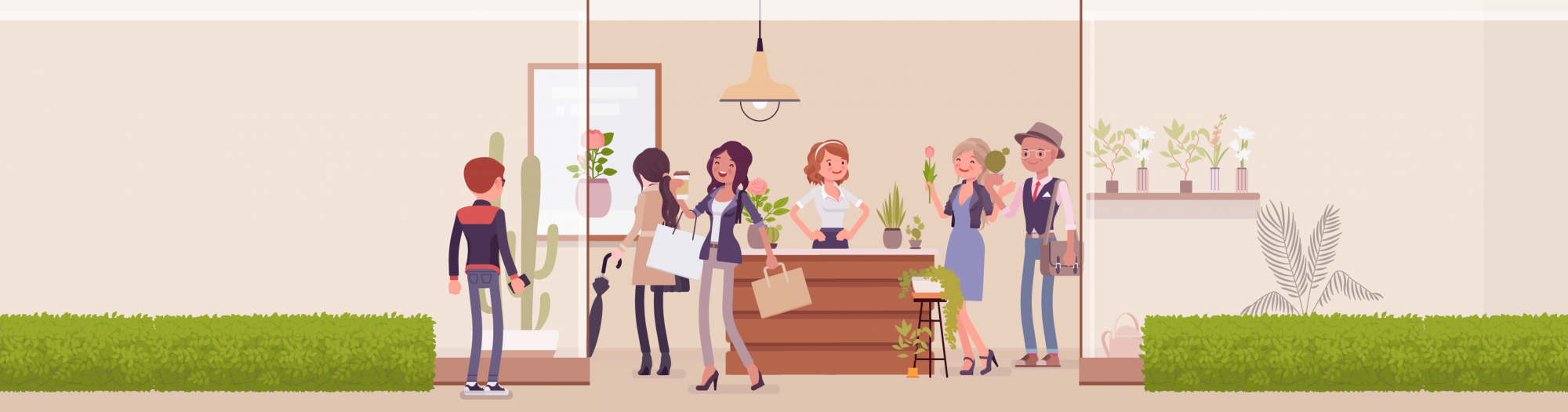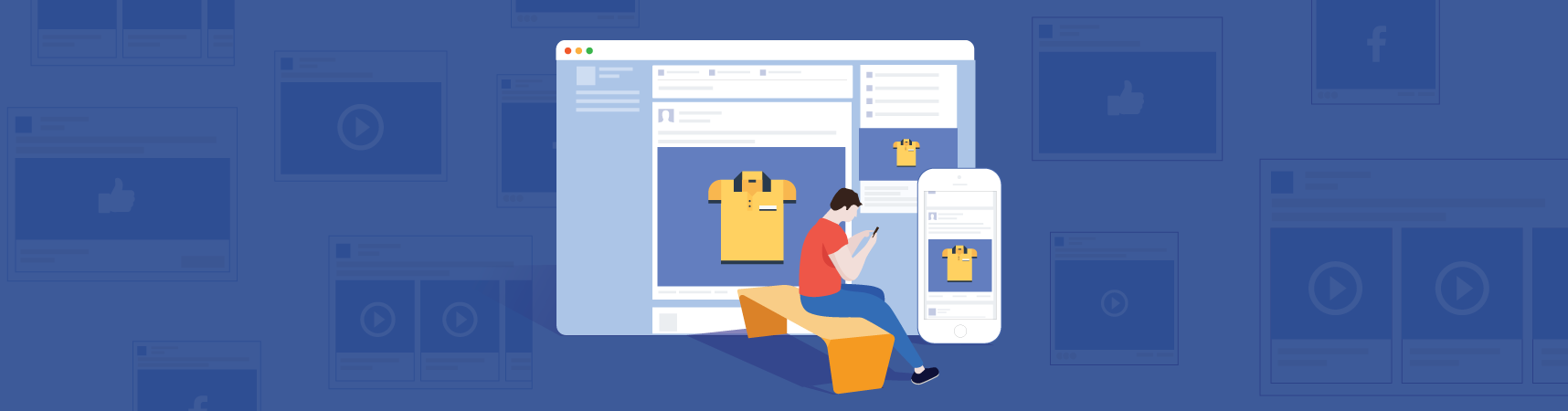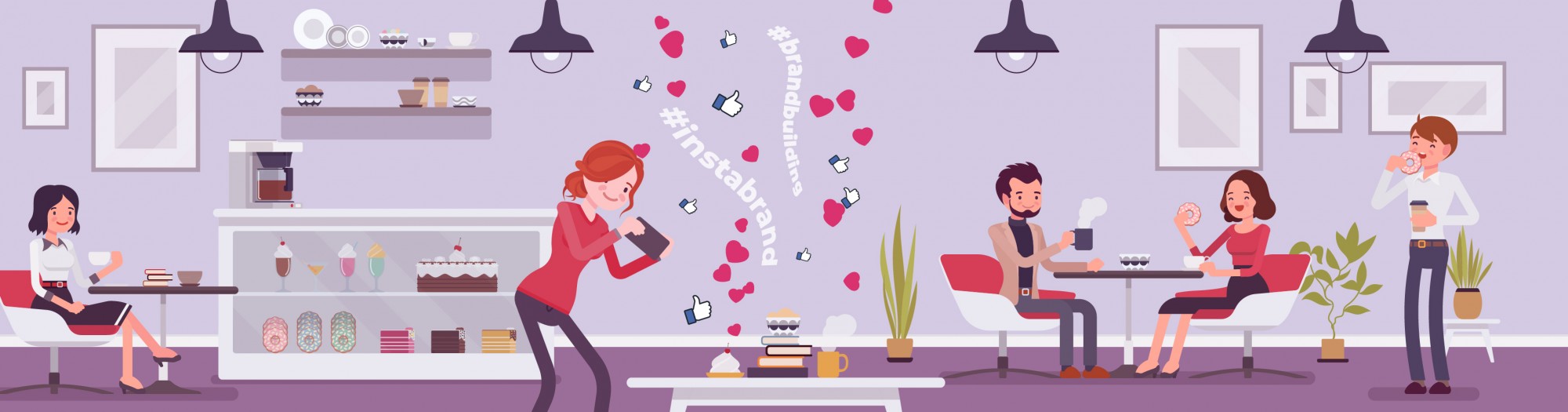Creating & Scheduling Instagram Content With Creator Studio
Now you can create and schedule Instagram content using Creator Studio. This tool allows you to create, edit and schedule image, video and IGTV posts.
The internet never sleeps, and if you are anything like me, neither does your thirst for new information.
It can be exhausting as a content creator to keep up with the competition. Sticking to a busy posting schedule, managing stories and IGTV, even making a dent in the daily flood of direct messages can be a daunting task.
Luckily, there is a weapon you can add to your arsenal that will take your content game to the next level.
Creator Studio now integrates with the Instagram platform, allowing you to create and schedule image, video and longer form IGTV content. Stories are currently not supported, but I sense a portrait format dot on the horizon sometime in the near future.
What is the Creator Studio?
Back in 2017 Facebook released a tool to help content creators on their site manage, queue and schedule posts, as well as adding some key analytic capabilities. It is clear they want to help influencers make the most of the platform by making it easier to post and gauge their reach.
Facebook is also trying to fight its corner against other 'influencer focused' social media platforms such as Youtube or Snapchat.
This year it was made available for Instagram, and takes a lot of the hard work out of keeping a regular posting schedule.
Let's dive right in and have a look:

As you can see here; go to the Creator Studio landing page and choose the Instagram icon at the top of the page.
Here you will be prompted to log into your Instagram account.
Quick tip: Make sure you are signed into the correct profile while using the Creator Studio. It can be awkward explaining how your beach selfies made their way into your business's feed
If your account is not yet configured as a business profile you'll be prompted to convert it here. No worries, it's simple, just follow the instructions on screen.
What can I do with the Creator Studio?
Once you have logged in your dashboard will be shown. Here, you can see your previous posts along with the dates they were posted and a quick overview of the reach and engagement they got.
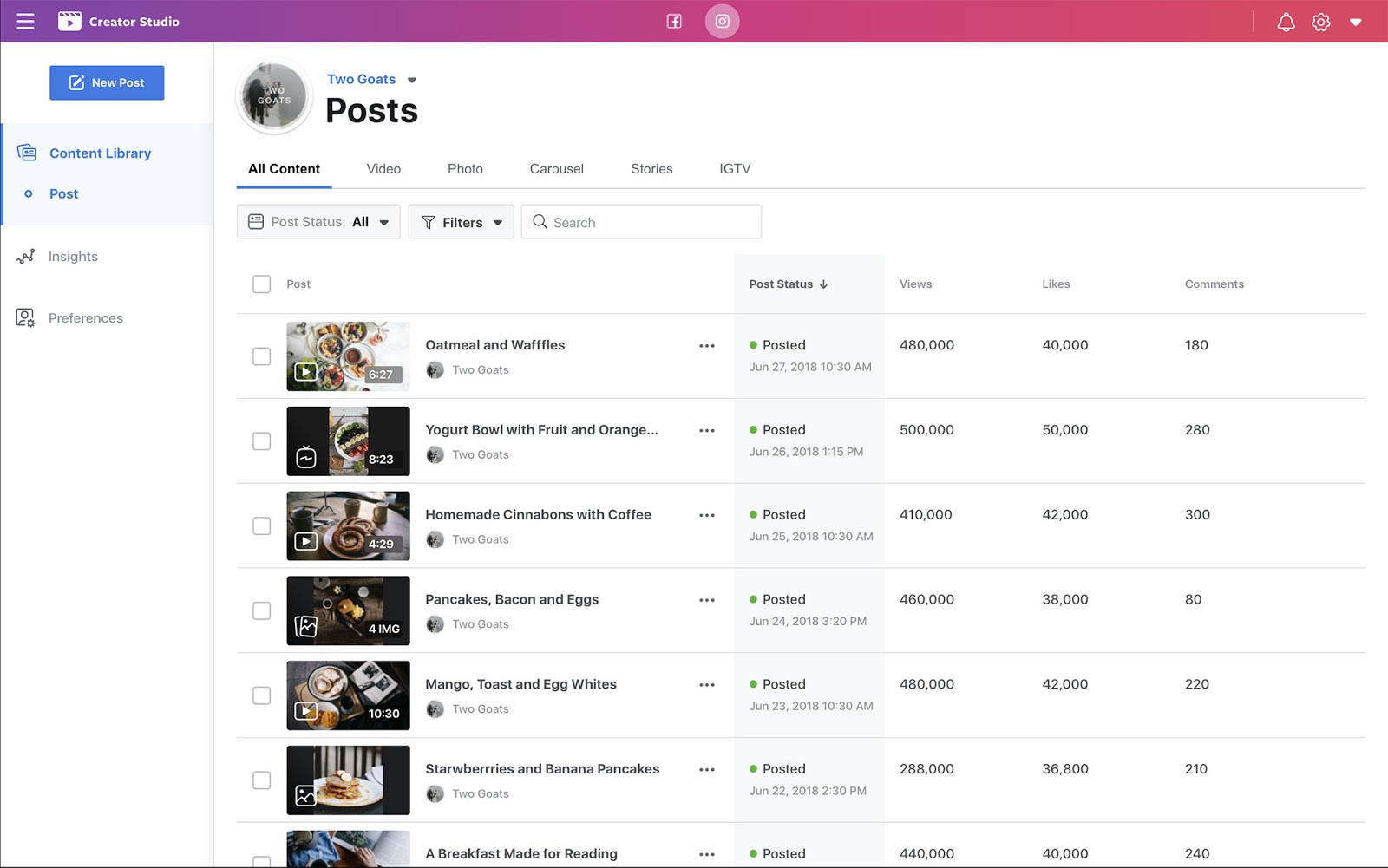
You also have the option of sorting your posts by type of content, if it is a video, photo or any other type.
How can I Schedule a post?
One of the amazing features of the Creator Studio is being able to schedule a post. This means you can work on a bunch of posts all at once, then add them to a queue waiting to be posted at just the right time.
To schedule a post simply click on the 'create post' button at the top left of the screen. First choose the type of post it will be (photo, video, IGTV, etc) then prepare the post.

As you can see in the bottom right if you click on the arrow next to 'publish' you will have the option to choose a date and time for your post to go live as well as the time zone you are in.
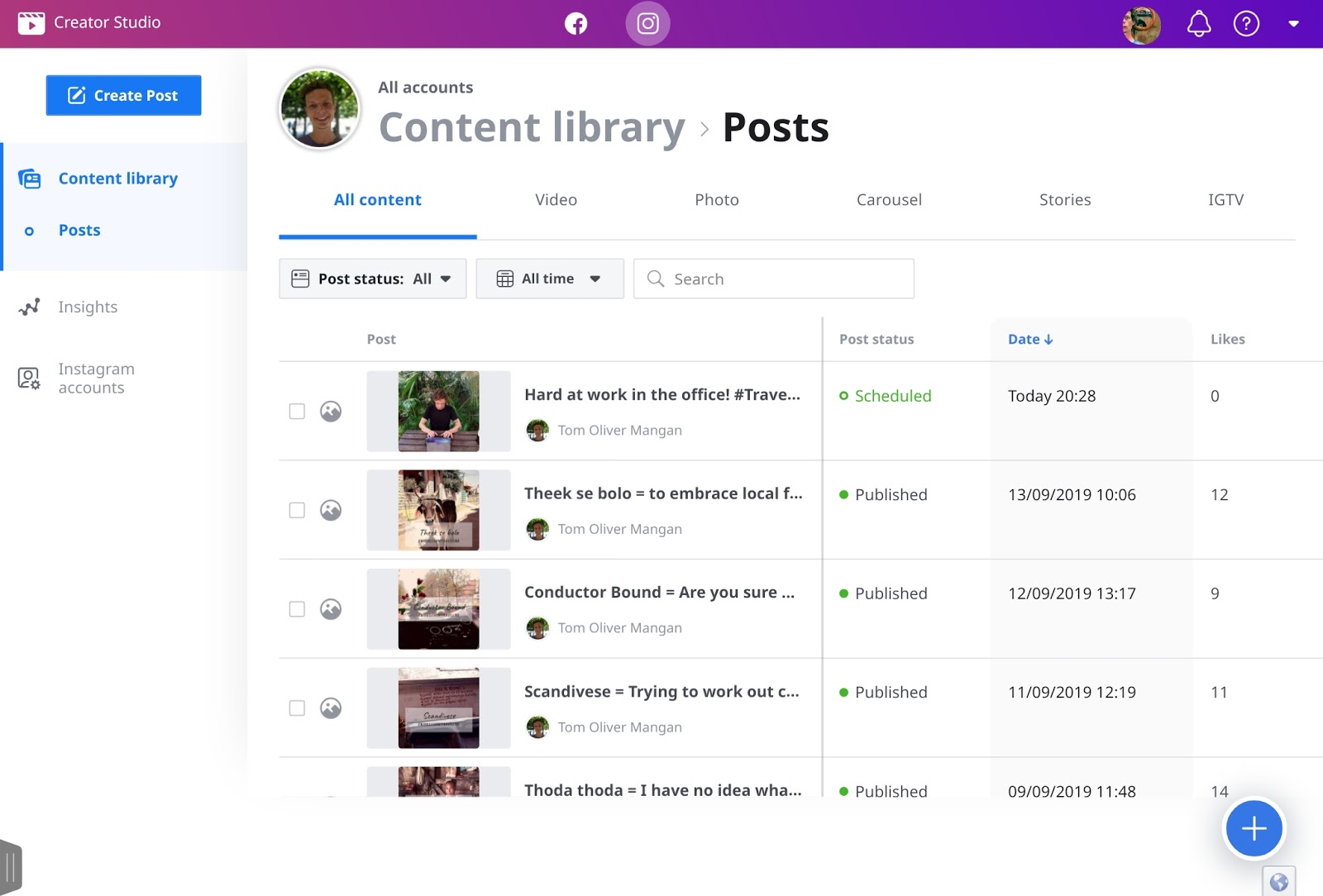
Queued up and ready to go!
Why bother scheduling posts?
There are heaps of reasons to be scheduling your instagram uploads. All of them make your job easier and more effective.
If you work on batches of posts, you might spend a whole morning staring at the screen, but after that you can rest assured that your audience will be entertained and engaged. This frees you up to work on other things.
It also keeps your tone and style on point. How many times have you had to hunt round for your hashtag lists, or try to remember which font you used for your graphics? Getting it all in the queue gives you an overview of your next posting cycle. Keeping your aesthetic consistent gives your feed a distinct character, setting you apart from the competition.
The most effective use of scheduling is queueing up a post for peak times so it can get the maximum reach. When is peak time? Well that could be an article in itself. It really varies based on your audience, what type of content and what your objectives for the post are.
Want to use a post to promote your newest article? Consider an early post to reach peoples inbox in the morning, a good read during the commute to work can sharpen your day. On the other hand, if you are posting a video of your #officedog an afternoon post while people are back at their desks digesting their lunch will be an irresistible engagement driver.
What do the insights show me?
Click the 'insights' on the left of the screen and you will be shown an overview of your profile's performance for the last seven days.
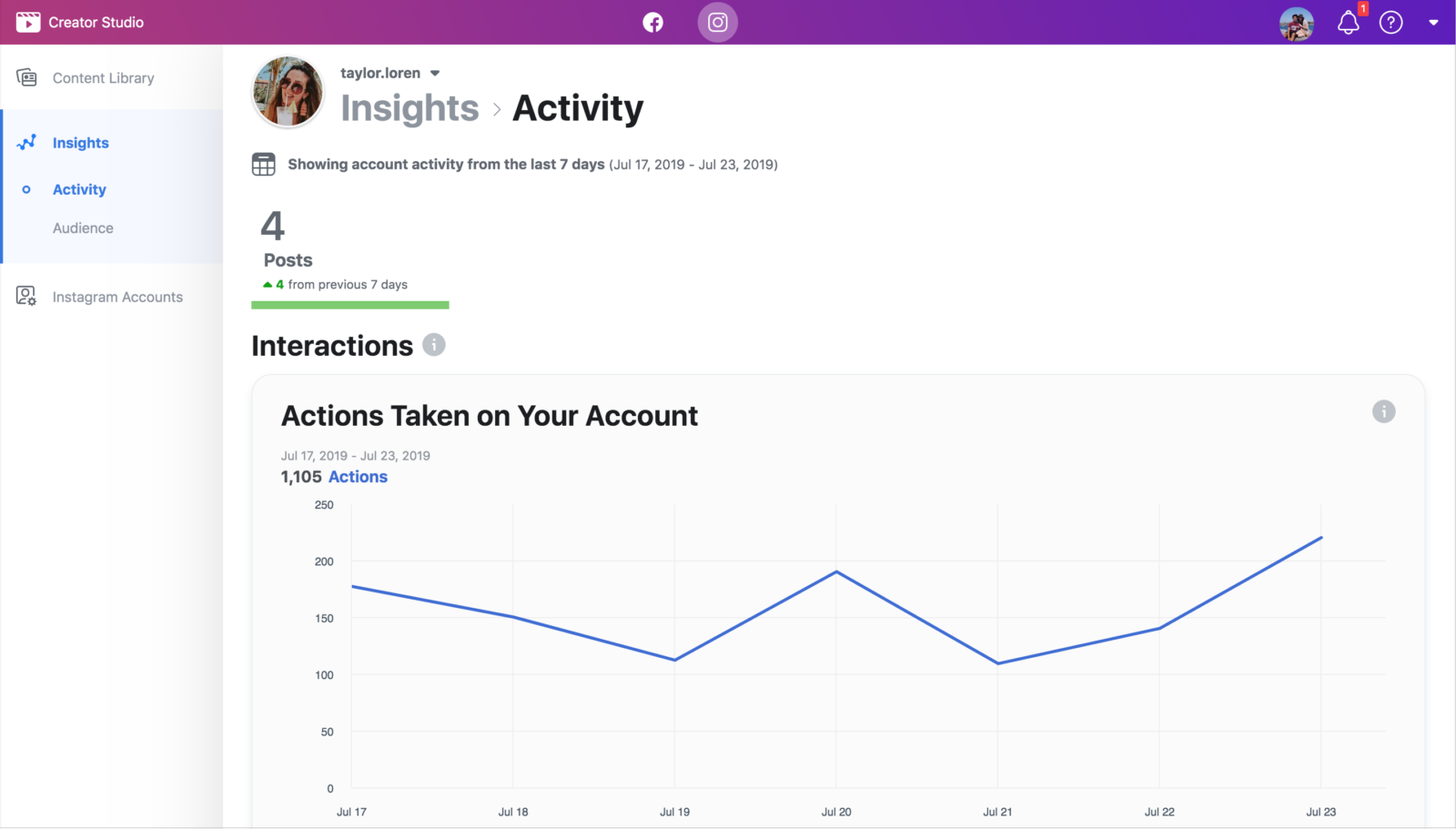
There are better ways to get in-depth information about each post (on the main instagram site for example). However the insights tab does give some useful snapshots. The most useful for businesses, are the insights about activity. There you can see what actions people have taken after viewing your content such as links clicked or calls made.
The audience tab will give you an idea of your audience's age and gender, but i'm guessing you already had a good idea of your target demographics already.
So, great news for social marketing gurus all round?
Creator Studio certainly does add a great tool to our arsenal. Previously, only receiving notifications when a post was ready to go was a pain, now with scheduling we can plan our content goals more intelligently.
There are some limitations however, like you can't schedule stories yet. It would also be good to have more control over our posts by editing or cross posting to Facebook at the same time. We will see how they choose to develop the tool in the future. Regardless, it's good to see the developers empowering content creators on their platform.
Get stuck in and queue up a few posts, then sit back and watch the likes roll in!
Need a hand with your social media? Drop us a message below and we'll help you make a #winning strategy, whatever your goals are.